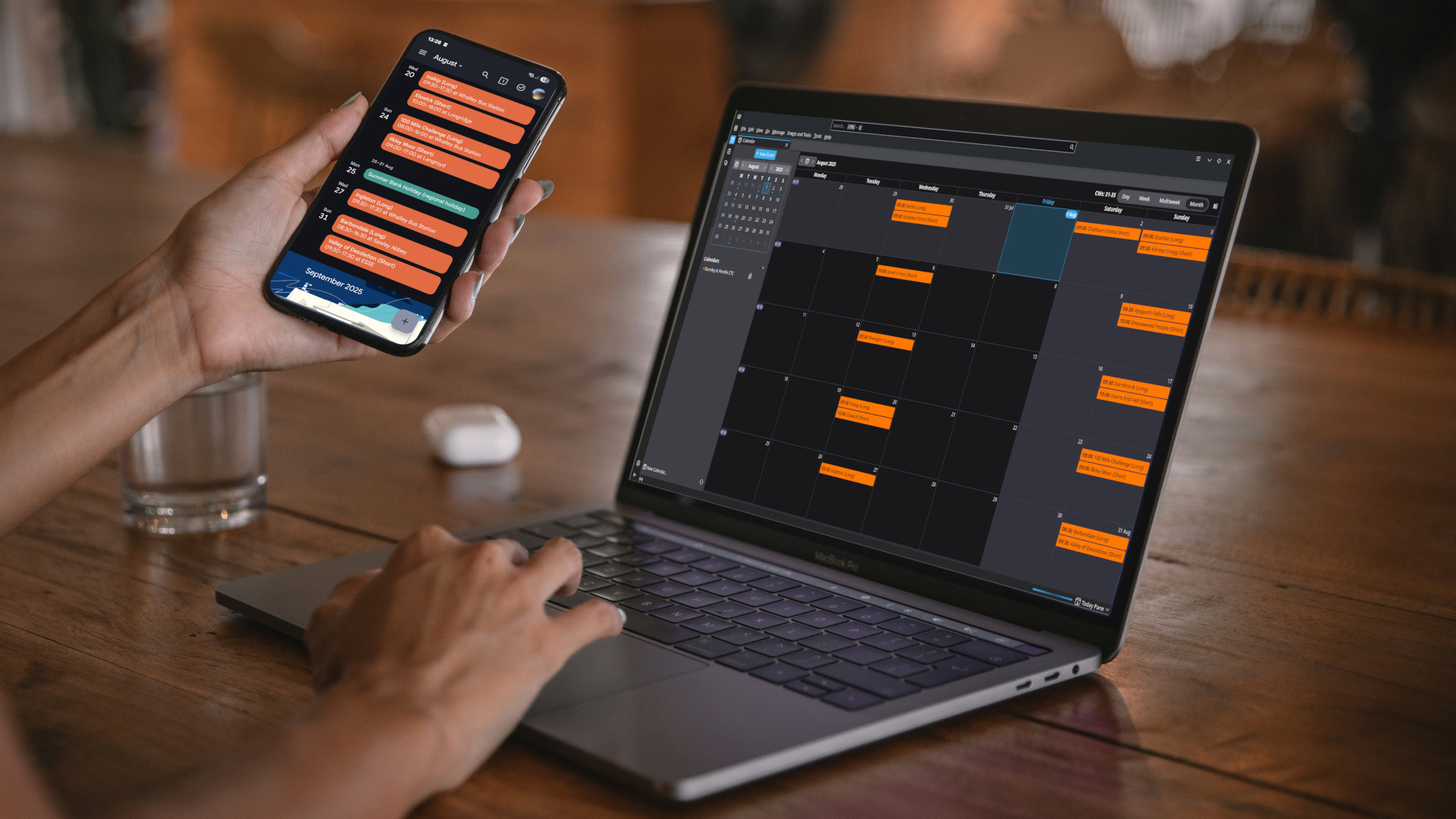Subscribing to our calendar automatically keeps your calendar up to date with our upcoming rides and events. When we add or update rides, your calendar will automatically update, keeping you up to date with any changes as they occur.
The method for subscribing, varies depending on what calendar application you use. Below you will find details for setting up on popular platforms, click an item in the list to see the instructions specific to that platform.
If you're looking to use the calendar on a mobile phone, it will be easier if you're also viewing this page on your phone.
- Google Calendar and Android Phones
- iPhone
- Microsoft Outlook.com
- Microsoft Outlook Desktop
- Mozilla Thunderbird
Google Calendar and Android Phones
Users of Google Calendar on Android phones need to subscribe on the web. You can't do this in the Calendar App on your phone. Once subscribed, you can activate our Calendar in your phone's App.
- Click here to open Google Calendar in a new tab.
- At the top right of the calendar screen, click the "gear" icon and select "Settings"
- In the left hand pane click "Add Calendar", and then "From URL"
- Copy the feed URL into the clipboard by clicking here...
- Go back to the Calendar settings and Paste into the Calendar URL field
- Click Add Calendar.
If you want to be able to see our calendar using the Calendar App on your phone, you now need to complete the following steps.
- Open the Calendar App on your phone
- Tap the Hamburger icon (3 lines) top left hand side
- Under My Calendar (near the middle) tap on "Burnley and Pendle CTC" (You may need to tap "Show More..." first.
- Turn "Sync" on
- Tap the "Back Arrow" top left, twice, to return to your normal calendar view.
You should now see our weekly Wednesday and Sunday rides.
iPhone
- Launch the iOS Settings app.
- Go to Calendar.
- Tap Add Account.
- Tap Other.
- Tap on Add Subscribed Calendar.
- Enter the server location of the calendar.
- Tap Next and then Save.
- Launch Calendars and go to Settings.
- Go to the Local Calendars settings menu and make sure that the subscribed calendar toggle is enabled there.
Microsoft Outlook.com
- Sign in to outlook.com
- Select "Calendar" from the navigation pane, and click "Add Calendar"
- Select "Subscribe from Web"
- Paste the server location of the calendar.
- Select Import
Microsoft Outlook Desktop
These notes apply to Outlook 2013 and 2016
- Within Outlook, switch to your Calendar view
- On the Ribbon, click on "Open Calendar" and select "From nternet ..."
- Paste the server location of the calendar.
- Click "Ok" to confirm you want to add it
- Click "Yes" to finalise subscribing to the calendar.
You should now see a new calendar under "Other Calendars", but it may be titled "Untitled"
- Right Click on the new, untitled calendar, and select "Properties"
- Enter "Burnley & Pendle CTC" as a new name and click "Ok".
Mozilla Thunderbird
- Switch to the Calendar view by clicking on the Calendar icon on the left hand navigation pane.
- Click on "New Calendar" (bottom left)
- Select "On the Network" and click "Next"
- Leave the "User name" field blank, and paste the server location of the calendar
- Click "Find Calendars"
- Make sure there is a tick next to "ctccalendar", then click "Properties"
- Change the Name to "Burnley & Pendle CTC".
- Select a colour (Suggest "Orange")
- Click on "Read Only"
- Click "OK"